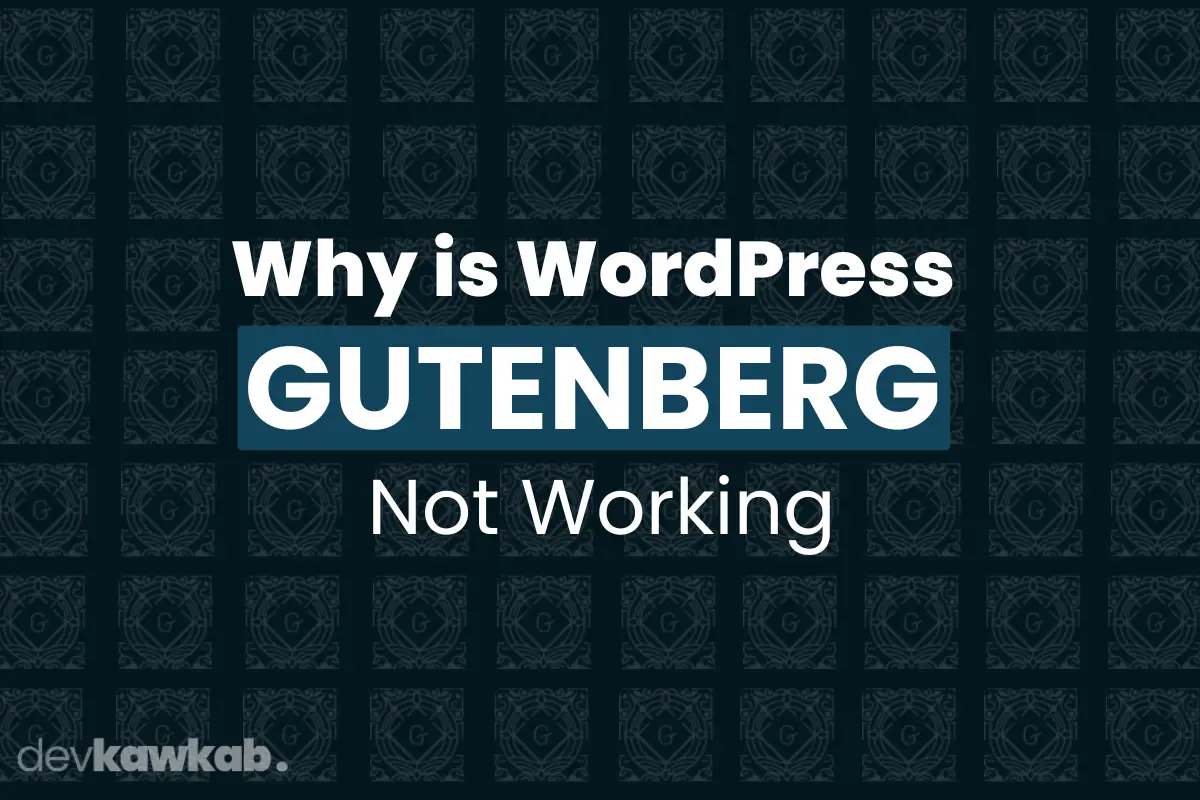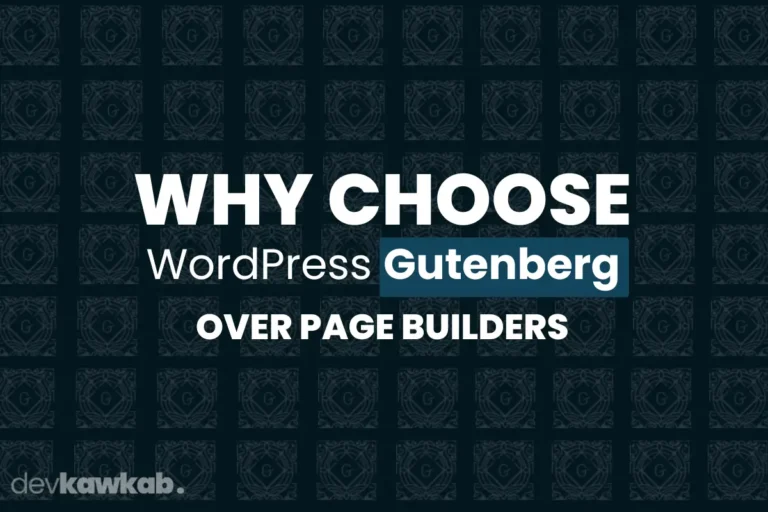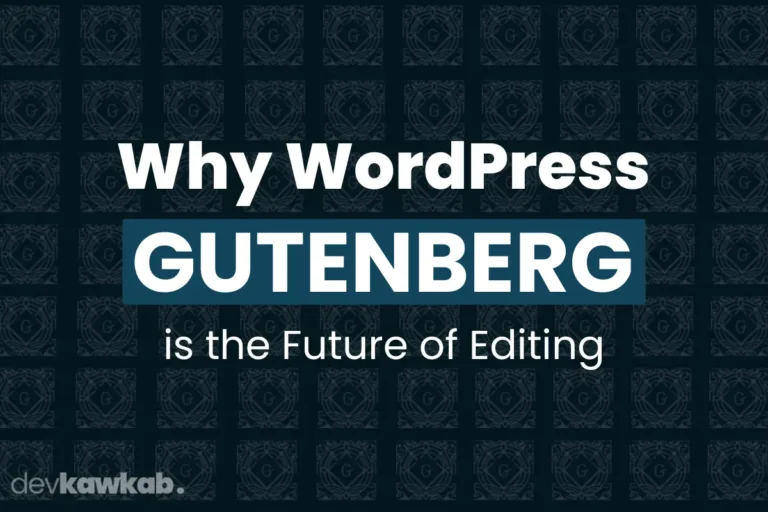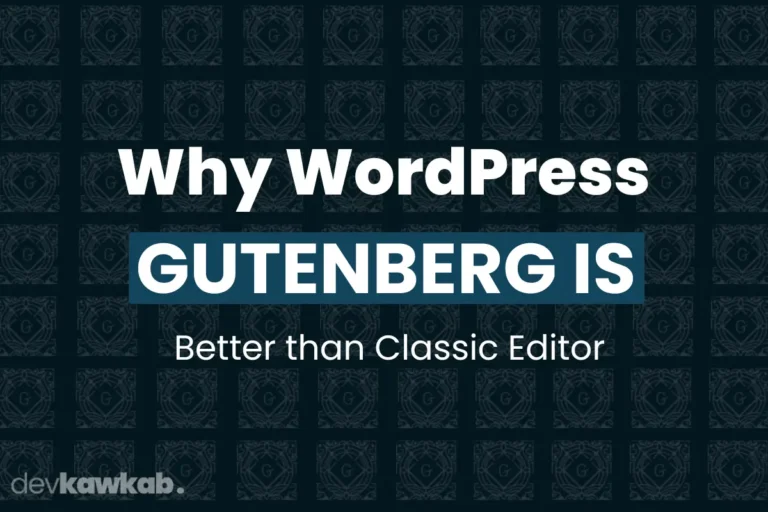Have you ever opened your WordPress site, all set to create an awesome post, only to find Gutenberg refusing to cooperate? It can feel like your site’s smooth editing process just hit a brick wall. But don’t worry-you’re not alone in this struggle! Many users face issues with Gutenberg, and we’re here to help you figure out what’s going wrong.
So, why is WordPress Gutenberg not working? The reasons can range from simple plugin conflicts to JavaScript errors or even a pesky outdated theme. Understanding these issues is key to getting your site back on track.
In this article, we’ll break down common Gutenberg problems in easy-to-follow steps, offering solutions that even a beginner can tackle. Ready to fix Gutenberg? Let’s dive in!
Read Another – Why Choose WordPress Gutenberg Over Page Builders?
What Are the Common Reasons WordPress Gutenberg Stops Working?
Before jumping into panic mode, let’s face it: even the best software can have bad days. Gutenberg, despite its sleekness, can sometimes hit a few speed bumps. But the good news is, it’s usually not your fault!
Plugin Conflicts
You installed a shiny new plugin, but now Gutenberg has vanished like Houdini. Plugins are fantastic, but some don’t play well with others. One rogue plugin can throw a wrench into the smooth-running machine that is Gutenberg.
Outdated Themes
Your theme might be vintage, but if it’s older than your smartphone, it could be the culprit. Gutenberg relies on modern WordPress functionality, and some older themes haven’t kept up.
Browser Cache Issues
Your browser might be working with old, cached data. Sometimes a hard refresh (Ctrl + F5) is all you need to get Gutenberg working again.
Read Another – Why WordPress Gutenberg is Better than Classic Editor?
How Does a JavaScript Error Affect Gutenberg’s Performance?
JavaScript might sound like a word wizards use to cast spells, but it’s actually the programming language powering Gutenberg’s interactive elements. When Gutenberg feels sluggish or downright refuses to work, JavaScript errors could be the issue.
What Exactly is a JavaScript Error?
JavaScript errors are the digital version of “Oops! Something went wrong.” They occur when there’s a problem in the code that stops it from running smoothly. Since Gutenberg heavily relies on JavaScript for its dynamic features, any error in this language can cause the editor to malfunction.
How to Check for JavaScript Errors?
Don’t worry; you don’t need to be a coder to figure this out. Simply open your browser’s developer console (F12 in most browsers), navigate to the “Console” tab, and see if any bright red error messages are displayed. If there’s a JavaScript error, you’ll know!
Can Theme Incompatibility Cause Gutenberg to Malfunction?
Yes, your lovely WordPress theme, the one that gives your site its stylish looks, could be causing your Gutenberg woes. When Gutenberg and your theme aren’t on speaking terms, it’s your website that suffers.
How Do Themes and Gutenberg Interact?
Themes act as the outer shell of your WordPress site, defining its appearance. Gutenberg, on the other hand, controls the content creation process. If your theme wasn’t built with Gutenberg in mind (think of themes built before 2018), they might clash.
Differences Between Modern and Outdated Themes in Terms of Gutenberg Compatibility
Let’s put this into a table to make things clearer:
| Modern Theme | Outdated Theme |
|---|---|
| Fully supports Gutenberg blocks | May not support block-based editing |
| Updated regularly to ensure compatibility | Might not receive frequent updates |
| Designed with a block-first approach | Still reliant on older widgets and page elements |
How to Fix Theme Compatibility Issues?
Switch to a default WordPress theme (like Twenty Twenty-Three) to see if the issue resolves. If Gutenberg works, your theme is the culprit. Consider updating the theme or reaching out to its developer.
Is Plugin Conflict a Reason Gutenberg Might Not Work?
Absolutely! The WordPress ecosystem is a bit like a jungle-there are countless plugins, each trying to stand out. However, not all plugins get along with Gutenberg.
How Do Plugins Cause Conflicts?
Plugins are like apps on your phone (site), each adding new functionality. But when two plugins try to control the same function, they clash, and you’re left with a broken Gutenberg editor. It’s like two people trying to steer the same car-things get messy fast.
How to Identify and Fix Plugin Conflicts
To find the guilty plugin, deactivate all of them, and then reactivate them one by one while checking if Gutenberg works. Once you’ve identified the troublemaker, you can either look for an alternative or reach out to the plugin developer.
How Do Caching Issues Prevent Gutenberg from Loading Properly?
Caching is great for speeding up your website, but sometimes it’s like wearing old glasses-you’re not seeing things as clearly as you should. Caching can show you an outdated version of your site, and this can mess with Gutenberg.
Types of Caching Issues
There are two types of caches that could be at fault here:
- Browser Cache: Your browser is storing old data and might not be loading the latest version of Gutenberg.
- Server Cache: Your server is holding on to old, cached versions of your site.
How to Solve Caching Problems?
Clear your browser cache first (Ctrl + Shift + Delete), then refresh the page. If that doesn’t work, try clearing your server cache using your hosting control panel or a plugin like WP Super Cache, Wp-rocket (Paid) or W3 Total Cache.
Does a WordPress Core Update Affect Gutenberg Functionality?
WordPress updates bring new features, security fixes, and more. But every once in a while, an update will break something, including Gutenberg.
Why Do WordPress Core Updates Affect Gutenberg?
Gutenberg is tightly integrated into the WordPress core. So, if you’re running an older version of WordPress, you may run into issues. Likewise, if you update WordPress and haven’t updated your plugins or theme, Gutenberg might decide to take the day off.
Keeping WordPress, Plugins, and Themes in Sync
Always keep everything updated! And before hitting “Update,” make sure to back up your site. It’s the golden rule of WordPress maintenance. This simple habit can prevent a lot of headaches.
How Can You Troubleshoot Gutenberg Problems Effectively?
Now that we’ve covered all the reasons Gutenberg might not be working, it’s time for some quick troubleshooting steps. Follow these, and you’ll likely have Gutenberg back in action faster than you can say “block editor.”
Step 1: Deactivate All Plugins
As mentioned earlier, plugins are often the cause of Gutenberg’s stubborn behavior. Deactivate all plugins, and if Gutenberg starts working, reactivate each one until you find the troublemaker.
Step 2: Switch to a Default Theme
Change your theme to one of the default WordPress themes like Twenty Twenty-One. If Gutenberg starts working again, you know your theme was causing the issue.
Step 3: Clear Caches
Both browser and server caches can interfere with Gutenberg. Clear them both and reload the page. Sometimes, all it takes is a fresh set of data to get things running smoothly again.
Step 4: Check for JavaScript Errors
Open your browser’s developer console and check for any red error messages. If JavaScript errors are present, try deactivating the problematic plugin or script causing the error.
Step 5: Update Everything
Make sure WordPress, your plugins, and your themes are all up to date. Updates often come with bug fixes and improvements that might resolve your Gutenberg issues.
Final Words
In the end, Gutenberg can be a bit stubborn, but most of its issues have simple fixes. Whether it’s a plugin conflict, an outdated theme, or just a browser cache playing tricks, the solutions are often just a few clicks away.
By troubleshooting these common problems, you can get back to enjoying Gutenberg’s sleek, block-based editing in no time. Remember, it’s all about staying updated and catching those errors early.
So, next time Gutenberg decides to misbehave, you’ll be ready to fix it like a pro!